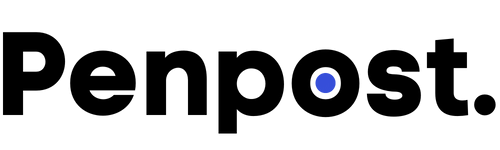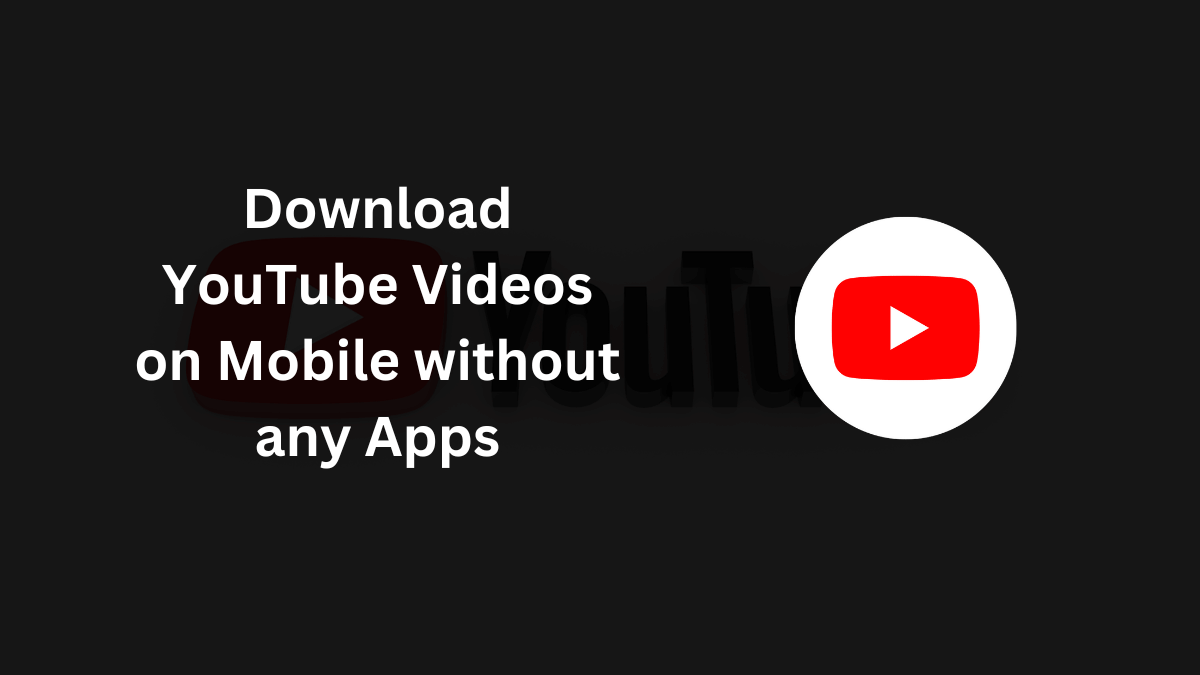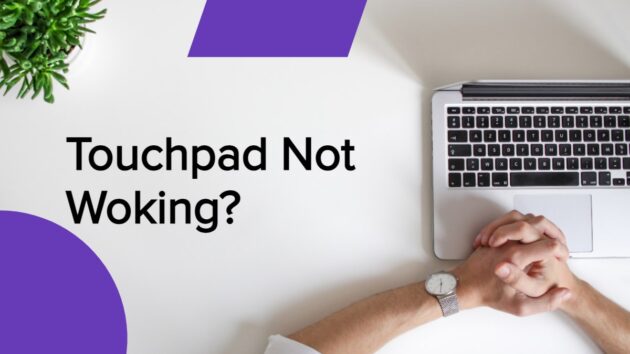In today’s digital era, — YouTube has become the ultimate platform for entertainment, learning, and exploration.
It’s no wonder that, — we often stumble upon captivating videos that we wish to enjoy offline or share with others.
While YouTube itself does not provide a built-in download feature for free, — there are several methods and tools available that enable you to effortlessly download YouTube videos directly to your mobile device.
Unlike installing some malicious apps on your mobile, — use these safer alternatives to download your desired videos.
In this guide, — we will explore 3 simple ways, — to help you download YouTube videos on your mobile device without installing any application.
Page Contents
Download YouTube videos on mobile with 9xbuddy.com
So, — to download a YouTube video from 9xbuddy.com we will follow 5 steps.
Step 1: Open your desired video on the YouTube app and click share as below:
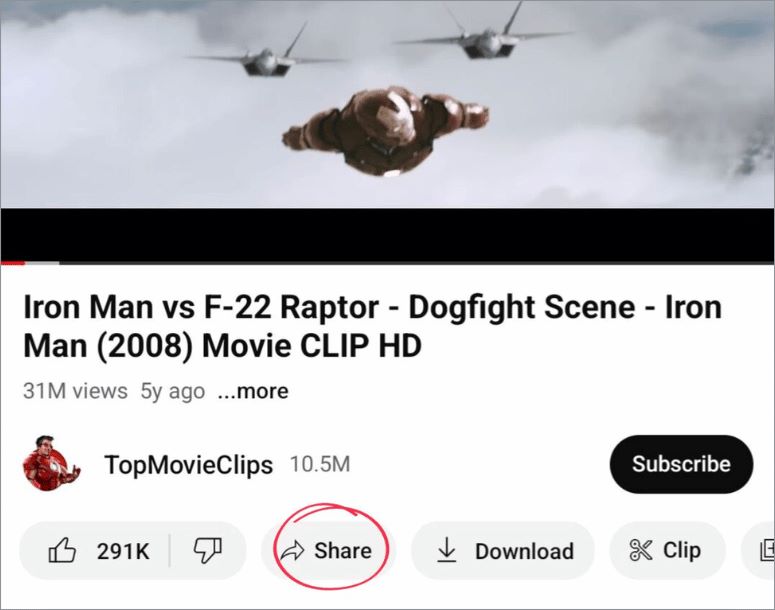
Step 2: Copy the video url — by taping on the copy link icon as below:

Step 3: Now, open up your favorite browsers like Chrome, Firefox, Safari, or any other browser you prefer. Then, — simply type in 9xbuddy.com on the browser’s search bar and hit enter.
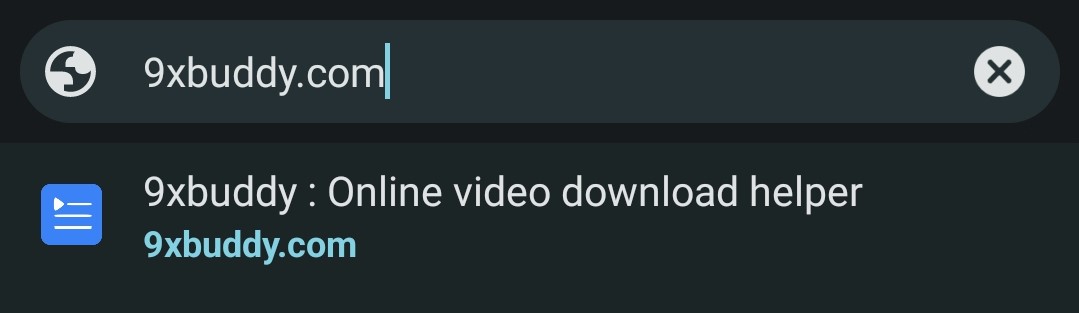
Step 4: Paste your YouTube video link on the 9xbuddy address bar as shown below and click download.
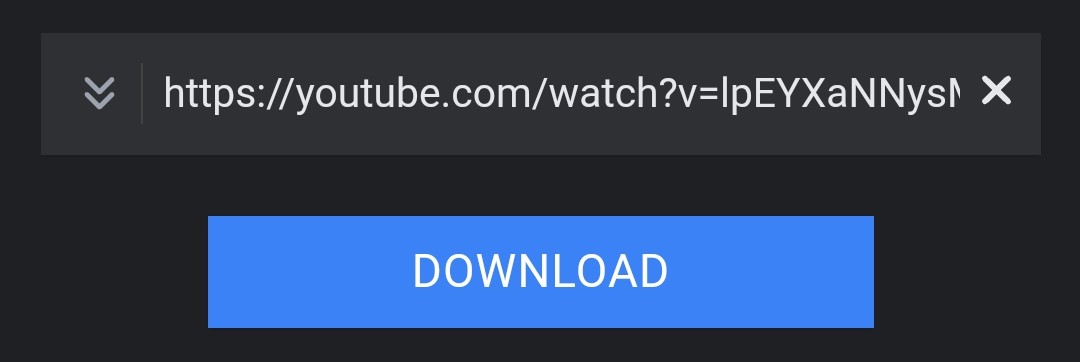
Step 5: Download your desired video in different resolutions, — just the way you like it. Feel free to choose from the different options available. Happy downloading!
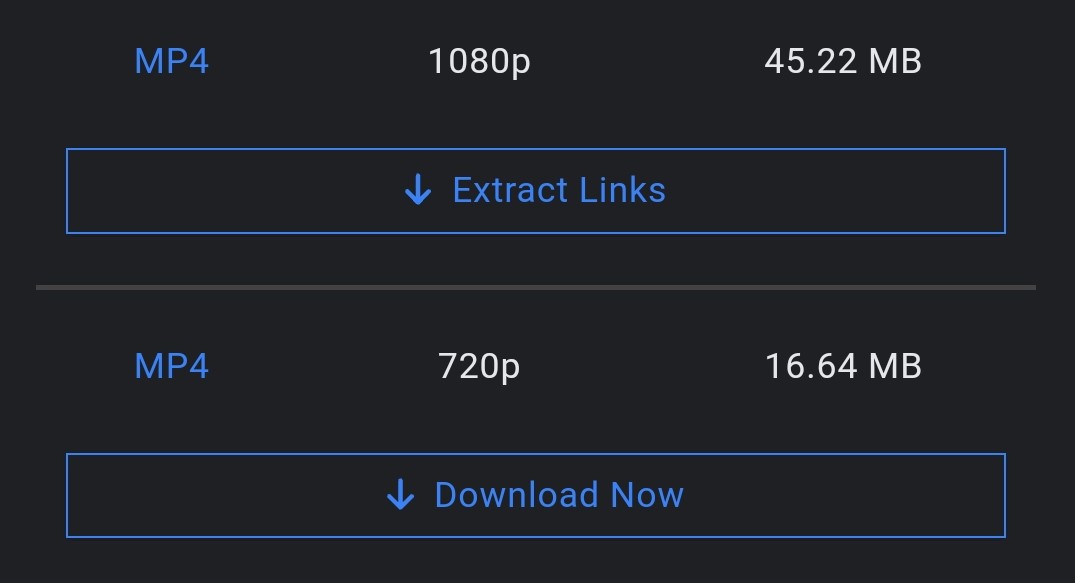
Download YouTube videos on mobile with y2mate.com
Now, — let’s walk through some simple steps to download YouTube videos from another website called — y2mate.com. It’s also very easy, I promise! Just follow along with the instructions below.
Step 1: To get started, — copy your desired video link from YouTube, just like you did before to download YouTube videos from 9xbuddy.com.

Step 2: Open up your favorite browsers like Chrome, Firefox, Safari, or any other browser you prefer. Then, simply type in Y2mate.com on the browser’s search bar and hit enter.
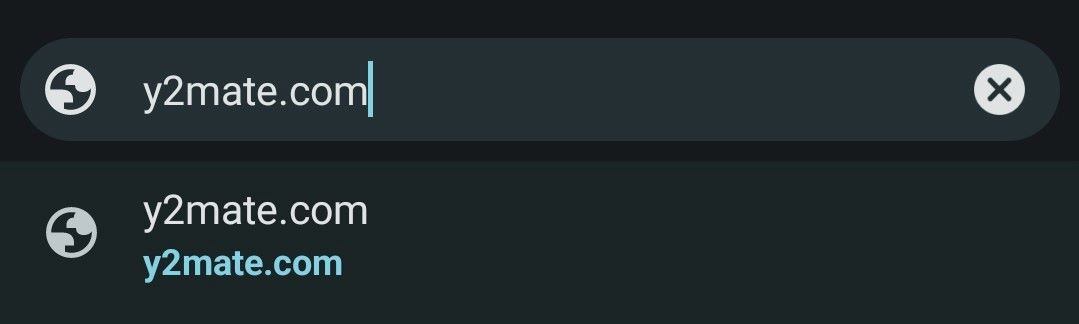
Step 3: Paste your link on the — y2mate link bar and hit enter or the arrow right after the link bar to go.
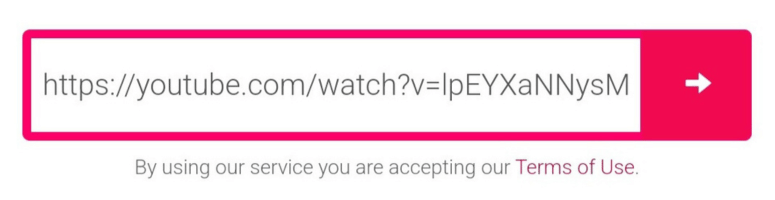
Step 4: Download your desired video in different resolutions, just the way you like it. Feel free to choose from the different options available. Happy downloading for mobile!
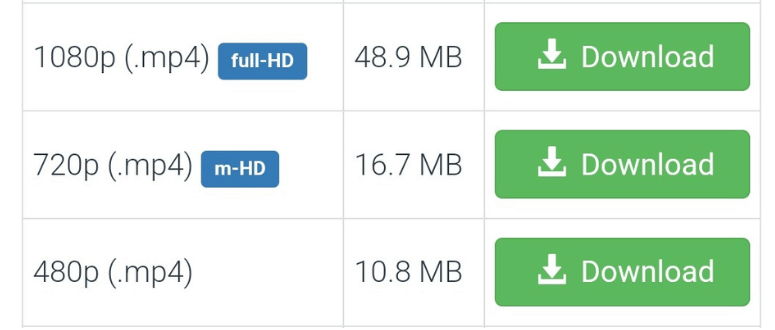
Download YouTube videos on mobile using save.tube
If those two methods don't work for you or if you'd like more options to download YouTube videos from your mobile — without using any software, why not give this one a try? It might just be what you're looking for!
Step 1: Just copy the link of your desired video as you did before or follow the steps from the first method.

Step 2: Open your browser and simply type save.tube on the search bar and click enter to go.
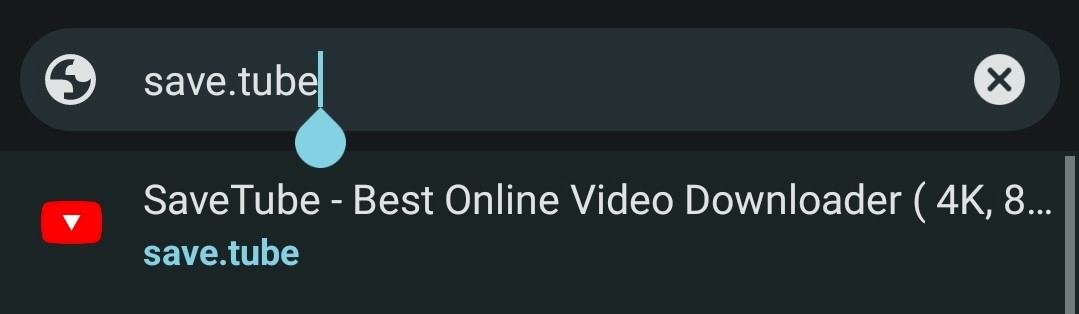
Step 3: Paste your link on the save.tube download bar and hit enter, — and it will automatically generate download options.
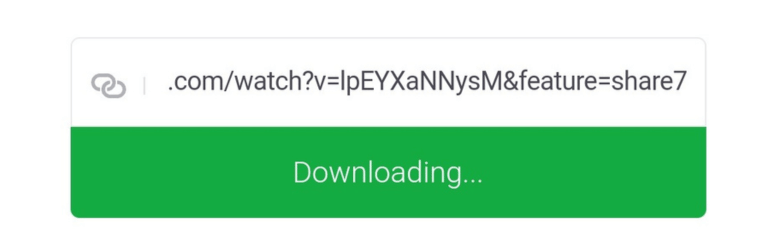
Step 4: That’s it, download your desired video in different resolutions, just the way you like it. Feel free to choose from the different options available. Happy downloading for mobile!
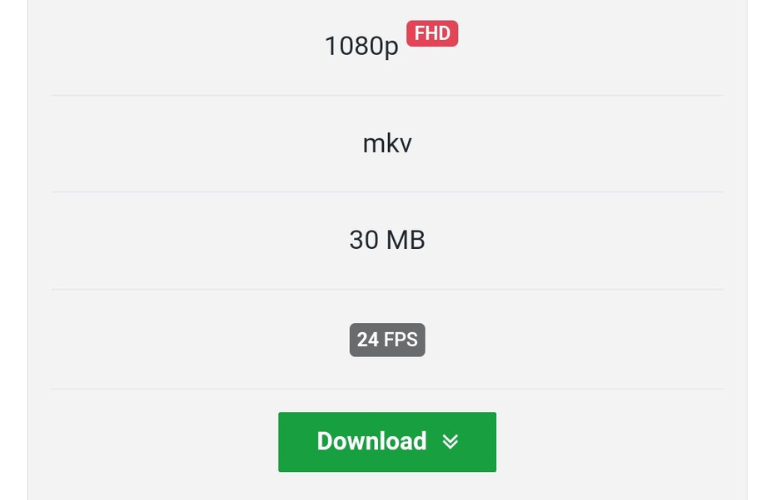
Final Words
We hope this tutorial has been helpful to those who want to download YouTube videos on their mobile devices — without the need to install any apps or software.
We understand that — apps and softwares can sometimes comes with unwanted malware and trojans, — which can be harmful to your devices.
So, — this method offers a safe and convenient way to download your favorite videos hassle-free!
If there’s anything we might have missed, — please don’t hesitate to let us know in the comments below.
Thank you for visiting us! We hope to see you again soon, exploring a different topic in the future. Take care!