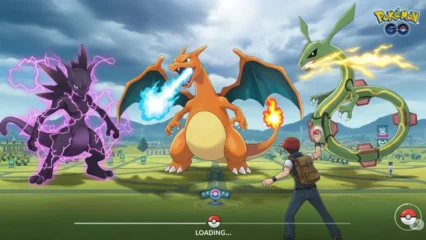A high-performing team needs the right tools to stay efficient and connected. Since different tasks require different software, like Slack for Communication, Asana for Project Management, or Fireflies for live meeting Note-taking, choosing the Best Collaboration Tools according to different use case scenarios can feel overwhelming.
As plenty of tools are available on the internet right now, how do you determine which ones truly fit your team’s needs? That’s why we are writing this article. We find many Collaboration Tools for various applications and test them to give you detailed insights, helping you make the right choice.
In this article, we discussed some of the Best Tools for your teams, all with free plans available, their top features, and their strengths and weaknesses, to help you choose the best one according to your needs.
In This Article
The Best Team Collaboration Tools at a Glance
| Tool | Best For | Features |
|---|---|---|
| Slack | Team Communication | Organizing Communication via Channels, Direct Messaging, Video, and Voice Calls. |
| Zoom Workplace | Online meetings, Screen Sharing, & Team Chat | Video Conferencing with Screen Sharing, Team Chat, Scheduler, Breakout Rooms, Recording, Webinars, Polls, Whiteboarding, and Third-Party App Integrations. |
| Todoist | Shared Task Management | Task Management, Cross-platform support, Natural language input, and productivity reports. |
| Asana | Project Management Platform | Task & Project Management, Collaboration Tools, Customizable Workflows, Timelines, Reporting, and Third-Party App Integrations.. |
| Loom | Screen Recording App | Different Recording Options, Basic Editing, AI Features, and Third-Party App Integrations. |
| Clockwise | AI-powered Calendar Assistant | AI Calendar Assistant that Optimizes Focus Hours and Meeting Times. |
| Pitch | Presentation Building Tool | Faster Presentation Building, Unlimited Presentations, Sharing Links, and Custom Templates. |
| Dropbox | Cloud Storage & File Sharing | Cloud Storage, File Sharing, Collaboration Tools, Sync, and Third-Party App Integrations. |
| Fireflies | AI Notetaker For Meetings | Transcribe, Summarize, Search, and Analyze Meeting Conversations. |
| Jira | Workflow Management | Issue Tracking, Project Planning, Agile Boards, Custom Workflows, Reporting, and Third-Party App Integrations. |
| MindMeister | Collaborative Mind Mapping Online | Beautiful and Feature-Rich Mind Mapping, Project Planning, and Brainstorming Online. |
| Miro | Online Whiteboarding | Collaborative Whiteboard, Real-Time Brainstorming, Sticky Notes, Templates, Integrations, and Visual Tools. |
| Zoho Projects | Small Business Project Management | Team Collaboration, Task Management, Time-Tracking, Reporting, Issue Tracking, and Third-Party Integrations. |
| Google Workspace | All-in-one Collaboration Platform | Cloud Storage, File Sharing, Real-Time Collaboration, Integration, and Offline Access. |
| Confluence | Knowledge Management & Wikis | Structured Content Tree, Whiteboards, Analytics, Content Permissions, Archiving, Data Residency, Anonymous Access, and Public Links. |
How We Crafted This Article
We are not professional software testers who test apps and write reviews. We’ve used some of the Collaboration Tools before for our projects, and we found the idea from there that we can test other Collaboration Tools and make a review where we can provide our own experience, findings, and also strengths and weaknesses of these tools. Then we started testing and comparing various Collaboration Tools. We’ve tested almost 30 different Collaboration Tools for about one and a half months by Creating Accounts, customizing and running Demo Projects, using Chat and AI features, integrating other Third-party apps, exploring advanced features, and comparing them with other Collaboration Tools. Finally, we find the Best Team Collaboration Tools by different use cases and write this review to help you find the best one according to your requirements.
How to Choose the Right Team Collaboration Tools?
When choosing the Best Collaboration Tools, it’s important to focus on key factors to ensure you pick the right tool for your team’s specific needs.
- Ease of Use: First, consider ease of use. The tool should have an intuitive interface that your team can easily navigate without needing a lot of training. It’s also helpful if the software offers a mobile app for collaboration on the go.
- Task Specific: Next, make sure it solves your team’s specific problem of what it’s for. While there are some basic tasks that every team does, like sending messages to each other and collaborating on projects, you might have department-specific tasks, which will require more focused solutions.
- Team size & Workload: Make sure the software is capable of handling your team size and work volume; this can also affect the pricing as well as the features you have access to.
- Integration Options: Integration options are also important. The software should work well with the tools you already use, like email or project management software. It’s a bonus if the software offers an API for custom integrations and automation.
- Security Features: Don’t forget to check the security features. The software should protect your data with strong encryption, allow you to control who can access and edit information, and meet any industry-specific compliance standards like GDPR or HIPAA.
- Pricing: Lastly, consider the pricing. Look for a software option that fits your budget while still offering good value for the money. Compare different pricing plans and features to see what works best for your team.
Slack – Best For Team Communication, all in one place

Slack is a popular and widely used team communication platform that acts as a Centralized Hub for Workplace Conversations, organizing scattered communications into one cohesive platform. Slack offers Channels for project-specific collaboration and DMs(Direct Messaging) for one-on-one chats.
It lets you organize conversations through Threads (Chat) and Huddles (Voice & Video Calls), and you can also customize the whole dashboard according to your preference.
Slack also offers lists to track and manage all of the running projects on one page. You can just use a pre-made template and start making your project canvas.
Slack offers automation, which allows you to automate your everyday tasks like collecting feedback, scheduling messages, and creating workflows. You can use drag and drop to send Documents, Clips, and Attachments.
Also, Slack Connect allows you to work with people outside of your project/organization, clients, vendors, and partners in Slack instead of emails. You can also use Slack AI, which helps you find old messages or summarize old messages and threads.
Slack also provides Enterprise-grade Security compliance with GDPR, HIPAA, TISAX, CSA, and more, so your data remains secure. But all of these features come at a price, so if you’re on a budget, you can consider Slack alternatives.
Slack Best Features:
- Simple and easy-to-use Interface
- Channels for Project-Specific Communication
- Real-time communication with Threads(Chat) and Huddles(Voice & Video Calls)
- Single Platform to manage all conversations, including External People
- File sharing and custom Integration with other apps like Google Drive or Asana
- Searchable History
- Slack AI
Slack Limitations:
- Expensive
- It can be overwhelming with a High Volume of Notifications
- Slack AI isn’t Powerful yet
- Slack trains its AI using Your Data unless you opt out manually
Slack Pricing: Free plan available; Pro plan starts from $7.25/user/month (billed annually), which includes unlimited message history and huddles, as well as Slack Connect to work with external collaborators. Add Slack AI for an additional $10/user/month.
Check out Slack for the latest pricing and feature updates.
Zoom Workplace – Best For Video Conferencing and Screen Sharing

I can safely assume that most people already know about Zoom because of its popularity. Zoom Workplace is a rebranding of Zoom One as they expand their product and services, including AI capabilities.
Zoom Workplace offers various features like Meetings with Video Conferencing, Selected Screen Sharing, Team Chat, Scheduler, Docs, Password-protected Meetings, Online Whiteboards, Clips, Notes, Tasks, Mailing, and extensive meeting controls.
You can record Meetings as a full-length video, share your screen, and use text chat during the call. Zoom Workplace also has built-in Team Chat Tabs like Slack, where it’s now possible to manage all of your communication in one place.
It has a Meeting Scheduler(Paid Feature) that integrates with your Calendar and also has built-in Docs and Task Manager(Basic versions at Free plan), which is also useful enough not to use another app for taking notes and assigning tasks.
Zoom Workplaces has a whiteboard that supports diagramming, image sharing, and sticky notes for versatile input. And if that’s not enough, there’s the Zoom AI Companion: It’s an AI meeting assistant that can do everything from answering questions (even if they’re not related to the meeting) to generating meeting summaries.
Zoom is very reliable; even if your internet is slow, it will usually keep your video going, but the quality might be lower.
Zoom Workplace Best Features:
- Simple and Intuitive Interface
- High-quality video and Audio calls with Screen sharing & Recording Options
- Large Meeting Capacity
- Includes other Collaboration features like Extensive Team Chat, Scheduler, Notes, Tasks, and Whiteboarding
- Breakout rooms for small group discussions within the Running Meeting
- Zoom AI Companion for Generating Messages and Summarizing Meetings
Zoom Workplace Limitations:
- The free plan has Limited Features and up to 40 minutes per Meeting
Zoom Workplace Pricing: Free for up to 100 participants for 40 minutes per meeting; Pro plan starts from $13.33/month/user (billed yearly), which includes AI Companion, 30 hours of meeting duration per meeting, and 5 GB of cloud storage.
Check out Zoom for the latest pricing and feature updates.
Todoist – Best For Shared Task Management

Todoist is one of the best to-do list software out there – it’s simple and easy to use but still packed with smart features.
Its best features include natural language input (e.g., typing “meeting every Mon at 3 pm” auto-schedules tasks), cross-platform sync (works offline and on all devices), and smart views (Kanban boards, calendar layouts, and custom filters).
Todoist makes teamwork easy with shared projects, task assignments, and comments. Its Custom filters help you focus on your work by showing only current tasks.
You can sort them into Today, Upcoming, or your own filters to stay clear and organized. You can also schedule due dates and set recurring tasks with ease.
The free version has some limits: you can only create 5 Personal Projects, 3 Filter Views, and 1 Week Activity History, and it doesn’t include a Calendar Layout or AI features.
The Pro plan includes 300 Personal Projects, 150 Filter Views, Unlimited Activity History, Task Duration, an AI Assistant, Deadlines, etc.
Also, they have a Business Plan where you can have a shared Team Workspace, and you can create up to 500 team projects with 1000 team members and guests.
Todoist’s clean design, reliability, and powerful automation make it a good choice for personal and light team use, but it is not the best for complex project management yet. Instead, it’s one of the best to-do list apps on the market right now.
Todoist Best Features:
- Intuitive and User-friendly Interface
- Reliable Syncing on Multiple Platforms and Works Offline
- Excellent features, such as Natural Language Input and Productivity Reports
- Collaboration features(Tasks, Project, and Time Management) with task Assignment and Comments
- Advanced Filtering, Sorting, and Productivity Tracking Tools
- Customizable view including list, board, and calendar
- AI Assistant for task-specific suggestions
Todoist Limitations:
- A few important features aren’t available on the free plan.
Todoist Pricing: Free plan available for up to 5 personal projects. Pro plan starts at $4/month (billed yearly) for 300 personal projects, 150 Filter Views, Task Duration with AI features, Deadlines, and unlimited activity history.
Check out Todoist for the latest pricing and feature updates.
Asana – Best For Project Management

Asana is a feature-rich and widely used project management software trusted by top companies around the world. It allows you to assign tasks, notify teammates about important updates, and track everyone’s progress, all in one organized workspace.
You can view your projects in multiple ways, including list view, calendar view, Gantt chart (Timeline), and Kanban board, depending on what works best for your team.
Asana’s best feature including task & project management, custom fields for adding properties for tasks, rules for automating routine tasks, dynamic forms for sharing info with team, pre made template library, status updates, reporting dashboard, time tracking, workload manager, and a personal “My Tasks” section for every teammate to stay on top of their responsibilities.
On top of this, Asana offers a beautiful dashboard where you can customize the layout, change the background, and add a custom widget. It also has a built-in team chat option, including a chat field, so your teams can collaborate without leaving the app.
Asana also offers Asana AI, which automates status updates, check-ins, and other routine tasks. It can even generate detailed progress reports with contextual information and share them with your managers, keeping them informed about what you’re working on.
Asana integrates well with third-party software, so you don’t need to worry about seamless data flow across different platforms.
Asana Best Features:
- Flexible, fast, and modern design
- Focused “My Tasks” view
- Lots of useful and functional features
- Easily manage your workflow using Custom Fields, Forms, Rules, and Templates
- Forgot Emails, Share files directly in tasks
- Timeline view makes it easier to manage Dependencies
- Free versions with Extensive Capabilities
- Save time by automating tasks like Notifications, Reminders, and Approval Processes
Asana Limitations:
- Asana AI is available only on team plans
- Prices are slightly higher than competitors
Asana Pricing: Free for up to 10 team members, unlimited projects and tasks, 3 project views, and basic features; the Starter plan starts from $10.99/user/month (billed yearly), which includes up to 500 teammates, more project view options, custom project templates, and Asana AI.
Check out Asana for the latest pricing and feature updates.
Loom – Best For Screen Recording & Editing

Sometimes, just voice instructions or text guidelines can’t do the job for collaborative work, especially for complex topics where you need to guide your team step by step to execute the job correctly.
A screen recording app might be the way to go in that situation. These tools allow you to demonstrate complex topics to your team more clearly and easily.
Loom is the best option for most people in this scenario. With Loom, you can record only your screen, your screen with webcam footage, or your webcam video alone. It allows you to do the basic editing directly in your browser and then share the link with others.
Loom’s feature includes Trim and Stitching Videos, adding Custom Background, Transcriptioning & Closed Captions, Camera Frame, Virtual Background, Noise Suppression, Custom Recording Dimensions, Drawing Tools & Mouse Emphasizing, Blurring, Custom Video Thumbnails, Password-protected Videos, etc.
Loom integrates with third-party apps like Slack, Jira, Gmail, Notion, and Salesforce for seamless collaboration.
It also has AI features (available with Business + AI or Enterprise plans) that can automatically create transcriptions in 50+ languages, titles, summaries, and chapters for your videos. It can even remove silence and filler words like “um” or “uh.”
Loom Best Features:
- Quick and Easy Screen Recording with Webcam Video
- Extensive Features for Recording and Editing
- Basic Editing can be done in the Browser
- Super easy to use and works across devices
- Integration options with third-party apps
- Generous free plan
- AI features
Loom Limitations:
- Mobile apps aren’t good enough
- The Pro plan is more expensive than its competitors
Loom Pricing: Free for 25 videos of up to 5 minutes each; Business plan starts from $15/month/user (billed yearly), which includes unlimited videos, unlimited recording length, and video import options, but AI features are available from the Business+AI plan at $20/month/user (billed yearly).
Check out Loom for the latest pricing and feature updates.
Clockwise – Best for AI-powered Calendar Assistance

Based on AI, Clockwise creates a perfect schedule for your valuable time. If you have a lot of team meetings, you may need to manage your time accordingly.
Clockwise manages your schedule by using AI to optimize the schedule one by one and suggest focus time when there isn’t any schedule available.
Or if you need some time to do something like preparing for a speech or making a quick plan for the next meeting, you just need to give a prompt, and the PRISM (AI scheduling assistant) will suggest a free time when there is no schedule available.
In the same way, you can book a schedule by giving a prompt like “Book a 15-minute meeting with the sales team”.
Clockwise allows you to book, modify, or cancel multiple events at once. As your calendar assistant, Clockwise can clear your day, reschedule meetings when you’re good to go, or book numerous 1:1s in a single chat request.
Also, it works across the team, you can share your bookings list with your team or external guests so they can book a meeting with you.
Clockwise Best Features:
- In a busy schedule, finding a focus time is really helpful
- AI auto-reschedule feature optimizes focus time
- A single prompt can clear your day
- Also, suggest the best time for others to book with you
Clockwise Limitations:
- A limited set of integrations. (Google Calendar, Outlook Calendar, Slack)
Clockwise Pricing: The Free plan includes basic scheduling customization; The Teams plan starts from $6.75/user/month (billed annually), which includes team productivity tools and more advanced features.
Check out Clockwise for the latest pricing and feature updates.
Pitch – Best for Presentation Building

If you frequently use presentations for team collaboration, most of the time, you’ll be happy to have a dedicated app that helps you create beautiful presentations in no time. Here, Pitch brings the solutions.
They have 100+ pre-built templates to choose from, and all of them are categorized for different use-case scenarios.
You don’t need to pay an additional penny to use these pre-built presentations. Pitch offers its beautifully designed template, customizability, and ease of use, which you can expect from a top-notch presentation builder tool.
You can choose to share either the entire presentation or individual slides with team members.
Additionally, Pitch can integrate with various collaboration tools such as Slack, Loom, Notion, and HubSpot, and you can also invite external collaborators to work with you on specific slides.
Pitch also includes generative AI features that I found quite useful when generating written content for presentations.
Its language output is pretty good compared to its competitors, and the overall design is also very impressive. However, I would recommend not relying on the AI for selecting relevant images just yet.
Pitch also works offline and has mobile app support in iOS and Android, so you can access and present slides from any device.
Pitch Best features:
- Sleek and modern presentation designs
- Pre-built templates, organized by use case
- Integration with various collaboration tools
- Offline Access
- Mobile App Support
Pitch Limitations:
- The UI is slightly different.
Pitch Pricing: A Free plan includes unlimited presentations, AI presentation creation, and custom templates. Pro plan starts at $17/month (billed yearly) and offers more advanced features, including 2 editors, 30-day version history, and unbranded file exports.
Check out Pitch for the latest pricing and feature updates.
Dropbox – Best Cloud Storage & File Sharing Platform that Integrates most of the Third-Party Apps

While Google Drive is more suitable for Google Workspace users and OneDrive is best for Microsoft and 365 users, what is the best cloud storage solution that seamlessly integrates with all your daily business apps? It’s Dropbox.
Dropbox offers reliable and secure cloud storage, allowing you to store, access, and share files from anywhere on any device.
However, it’s not the best cloud storage and file-sharing platform if you focus solely on cloud storage solutions. But Dropbox provides integrations with most collaboration platforms; that’s why we added it to the list.
With Dropbox, you can edit and sign documents, collaborate on projects, and search across all your apps, all in one secure place where your content is stored.
Dropbox offers many competitive features in its premium plans, including image watermarking, a built-in password manager, and remote data wipe options in case of device theft.
Also, they updated their encryption system to a 256-bit AES and SSL/TLS encryption, so your files will be protected.
In recent years, Dropbox has updated in many ways, but its free plan still has not been updated much; it provides only 2GB of storage and a few basic features to store and share your files.
Dropbox Best Features:
- Integrates with most Third-party Business Software
- Secure cloud storage with strong Encryption and Access Controls
- Multi-factor Authentication
- Connect Unlimited Devices
- Remote Device Wipe
Dropbox Limitations:
- The free plan offers Limited Storage, up to 2GB
- Expensive Paid Plans
Dropbox Pricing: The free plan offers only 2 GB for storing and sharing files. The Plus plan (for personal use) starts at $9.99/user/month (billed annually) and includes 3 TB of storage and up to 50GB file transfer limit. For teams, the Standard Plan starts from $15/user/month (billed annually) for multiple users and includes 5 TB of storage, up to 100 GB of file transfer limit, and 180 days to recover deleted files.
Check out Dropbox for the latest pricing and feature updates.
Fireflies – Best for AI Notetaking For Meetings

Taking meeting notes is valuable because important insights can be useful later on. But when you’re actively engaged in a meeting or a brainstorming session, it’s easy to forget to take notes, or it can be interrupting to take notes during meetings. That’s where the AI notetaker comes in.
Fireflies records and transcribes your meeting audio into manageable lists and groups according to metrics, tasks, and questions. It can transcribe in 100+ languages and offers auto language detection.
So, every time someone speaks, it can automatically detect the language and transcribe it accordingly. Fireflies can also recognize the speakers and list them separately.
Another great feature is summarizing the whole meeting into lists by category, so you can search and find information easily whenever it’s needed by the search box or AskFred (AI Assistant) for a specific person’s data.
Your team can also have access to this database, they can leave their reactions and comments on it, so it’s easy to see how everyone’s keeping up.
You can also create soundbites and assign tasks for the team, all in the apps. Fireflies makes it easy to access your notes in other apps with integrations for HubSpot, Salesforce, Slack, Dropbox, and more.
The final part, Fireflies, offers enterprise-grade security and follows SOC Type ll, EU-GDPR, and HIPAA guidelines, and the database is also end-to-end encrypted, so all of your data will be protected with 256-bit AES and SSL/TLS encryption.
Fireflies Best Features:
- 100+ language support with auto language detection
- Secure and end-to-end encrypted database with EU-GDPR, HIPAA & SOC Type ll standards
- Has generative AI features (AskFred)
- Chrome extensions and mobile apps
Fireflies Limitations:
- Sometimes, information gets too cluttered
- Transcription errors occur in some cases
Fireflies Pricing: The Free plan includes Unlimited Transcriptions, 800 mins of storage/seat, and Limited AI Summaries. Pro plan starts from $10/user/month (billed annually), which includes Unlimited AI Summaries, 8,000 mins of storage/seat, and smart search filters.
Check out Fireflies for the latest pricing and feature updates.
Jira – Best for Workflow Management
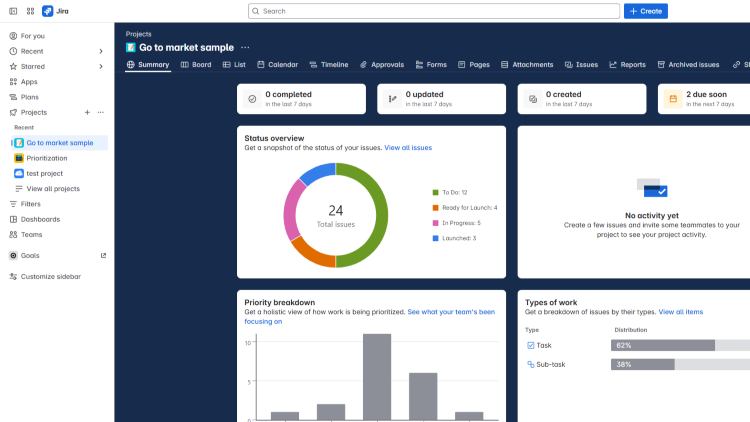
Project management software is good for working together on a single platform and assigning and monitoring running projects.
However, when dealing with a complex project, more extensive features are needed to track issues and gain a clear view of overall progress, like what’s going on where.
A project-tracking workflow management software can do the job in this situation. Jira is a popular workflow management and issue-tracking tool built to manage the most complex agile projects.
Jira provides extensive features and information tabs to plan, track, and organize your work all in one place with customizable workflows, scrum boards, and real-time teamwork features.
Jira offers different project management views, including List View, Calendar View, Sprints and Backlog, and a rich Timeline View. I liked the list view and board view the most.
When you start using Jira, it gives you ready-made templates to choose from. Now, it has templates sorted for different jobs like marketing, customer service, IT, or finance, so you can easily find one that fits what you need.
Plus, Jira’s project dashboard is easy to use. The design is simple and clear, so you can navigate using tabs for things like project summary, boards, lists, approvals, issues, attachments, and even reports for every event.
The timeline view is suitable for tracking issues because it provides clear information about running issues, progress, and project deadlines.
Also, Jira offers AI automation that can help you save time on day-to-day routine tasks. Jira also seamlessly integrates with other platforms like Miro, Slack, Google Drive, Microsoft Teams, and many more third-party apps.
Atlassian also ensures strong security compliance for Jira, including GDPR, SOC 2 & 3, PCI DSS, ISO/IEC 27001, and ISO/IEC 27018, so your data stays protected.
Jira Best Features:
- Customizable reports for deeper project insights
- Suitable for all skill levels
- Useful guides & tutorials
- Simple and Informative UI
- Generous free plan
Jira Limitations:
- No in-app chat feature
- Needs extensive admin customization to work properly
Jira Pricing: It’s free for up to 10 users with 100 automation rule runs per month and 2 GB of storage. Standard plan starts at $7.53/user/month (billed monthly) for a team size of 300 users with 250 GB storage,1,700 automation rule runs per month, and up to 50,000 users on a single site.
Check out Jira for the latest pricing and feature updates.
MineMeister – Best for Collaborative Mind Mapping

Business starts with an idea. And the idea that first comes to mind never comes with 100% accuracy. We need to visualize and brainstorm with the team to reshape the idea to be more innovative, detailed, and practical.
Here, MindMeister offers a very interactive online-based mind mapping and brainstorming platform where you can map your goals, brainstorm with other team members, and finally find the best way to make it happen.
You can set custom styles for the map, mix it up with different map layouts and modes, and also insert media & links for better understanding. Also, your teams can post comments and get notified for individual map branches.
MindMeister is suitable for brainstorming, note-taking, project planning, and countless other creative tasks; no download is required. With MindMeister mobile, you can take your ideas with you wherever you go.
Also, it seamlessly integrates with Microsoft Teams, Google Workspace, and MeisterTask(a project management app), so you can turn your brainstorming session into an actionable plan, assigning individual items on a mind map to teammates.
MindMeister also offers Trusted Cloud Certified Services and full EU-GDPR compliance. All their products are hosted in the European Union, with servers located in an ISO 27001-certified data center in Frankfurt, Germany.
MindMeister Best Features:
- Sleek interface with rich customization
- Privacy trusted, GDPR compliant
- Integrates with MeisterTask for all-in-one collaboration
- Apps for iOS & Android
MindMeister Limitations:
- Mind maps take time to create, especially with lots of ideas.
MindMeister Pricing: A Free plan is available, which includes up to 3 mind maps and unlimited collaborators. Pro plan starts from $3.50/month (billed annually) and includes unlimited mind maps, version history, and PDF exports.
Check out MindMeister for the latest pricing and feature updates.
Miro – Best for Online Whiteboarding

Miro is an online whiteboarding innovation workspace with impressive AI features that help keep your team more productive, organized, and focused. It provides pre-made Templates, or you can start with a blank board.
You can add Shapes, Text, Diagrams, and Sticky Notes to make the interface more interactive and visually engaging. Also, your team can comment on every section and interact with Emojis and Stickers.
Miro also includes Docs, Slides, Tables, and Timelines for flexible formatting options. It offers a sleek dashboard where you can use Kanban for task assignment or present your screen to your team for better task clarity.
Or, if you want to send a voice note, you can use the “Talktrack” feature to record board walkthroughs to give your team more context. Miro also includes board history with version control, letting you track changes and stay updated on past activity.
Also, Miro AI can generate flowcharts, mind maps, and diagrams, and even turn sticky notes into a single document summary. Miro also integrates with third-party apps like Slack, Jira, Asana, Confluence, and GitHub.
On top of that, Miro meets major security standards, including ISO 27001:2022, SOC 2 Type II, TISAX Level 2, GDPR, and CCPA.
Miro Best Features:
- Sleek and easy-to-use interface
- Excellent collaboration and presentation tools
- Talktrack feature for voice notes
- Robust template library
- One-click presentations from mind maps and diagrams with Miro AI
Miro Limitations:
- Less efficient for larger teams
- Little offline functionality
Miro Pricing: Free for 3 editable boards, 5 Talktracks, and 10 AI credits/team/month. Pro plan (Starter) starts at $8/user/month (billed annually) and includes unlimited boards, previous content restore with version history, Talktracks, and 25 AI credits/user/month.
Check out Miro for the latest pricing and feature updates.
Zoho Projects – Best for Small Business Project Management

Zoho Projects is a great choice for teams looking for an affordable and powerful project management tool, especially for small to mid-sized business teams.
The free version is quite limited (only 3 projects) and includes Project Feeds, Task Management, Document Sharing, and other basic features, but the paid plans offer excellent value.
It starts at just $4(billed yearly) per user per month and includes Gantt charts, Kanban boards, Time Tracking, Billable Hours, Task Dependencies, Blueprints, Budgeting, and Zia insights(Zoho’s AI Assistant).
The user interface is simple and functional, and you can access it from both mobile apps and the web interface.
Inside Zoho Project’s Interface, you’ll find top-aligned navigation tabs for Dashboard, Tasks, Reports, Documents, Project Phases, Timesheets, Issues, and Forms.
Zoho projects also provide collaboration features, including Feed, where you can get all updates and changes, Calendar view for managing projects, and built-in chat and video calls via Zoho Meeting.
Also, you can use Zoho AI Assistant to search, get insights about running projects, and translate content.
Zoho projects integrate with other third-party apps like Google, Microsoft Teams, Slack, GitHub, and Other Zoho apps.
Also, in terms of security, Zoho Projects complies with GDPR, CCPA, CSA, ISO 27001, ISO 27017, and SOC 2 Type II.
Zoho Projects Best Features:
- Simple and intuitive interface
- Excellent value for money on premium plans
- Multiple ways to communicate in the app
- Easy to set up and navigate
- Strong time-tracking feature
- Extensive customization options
Zoho Projects Limitations:
- Slightly unusual resource management system
- Does not provide premade templates
Zoho Projects Pricing: The free version offers only 3 projects and 5 GB of storage space. Premium plans start at $4/user/month(billed yearly) and include unlimited projects, 100GB of storage space, and 20 project templates. The enterprise plan offers more features and capabilities at $9/user/month(billed yearly).
Check out Zoho Projects for the latest pricing and feature updates.
Google Workspace – Best for an All-in-one Collaboration Platform

Google Workspace is a powerful, all-in-one suite of cloud-based productivity tools trusted by businesses of all sizes. It brings together your favorite apps, like Gmail, Drive, Docs, Sheets, Slides, Meet, and more, into one seamless ecosystem with more advanced and optimized features compared to Google’s free apps.
Whether you’re sending emails, hosting video calls, co-editing documents, or sharing files, everything happens in real time, with automatic syncing and version history that ensures nothing gets lost.
Workspace offers various features like shared calendars, live commenting, document sharing, and custom email domains.
Its AI assistant, Gemini, boosts productivity by helping you draft emails, summarize meetings, analyze data in Sheets, and even automate routine tasks across your apps.
Additionally, Gemini can be used as a Research Analyst, Sales Associate, Productivity Partner, Creative Assistant, or Meeting Note-taker.
Google Docs and Sheets can handle massive files with ease, and Google Slides can cover all your presentation needs with a clean layout and media embedding.
You can access Workspace from any browser, and with a few setup steps, offline editing is available too.
Google Apps also integrates with most third-party tools like Slack, Asana, Jira, and Miro.
Plus, you get Google’s robust security support, featuring a range of advanced security tools and compliance with most major international security standards and organizations.
Google Workspace Best Features:
- Complete productivity platform
- Custom business email (you@your-company.com)
- Gemini (AI Assistant) integration
- Enterprise-grade security and privacy
- Collaboration and sharing features
- Affordable plans
Google Workspace Limitations:
- Not good for offline work
Google Workspace Pricing: A Free plan is available with Google’s default account. Business Starter plan starts at $7 per user /month with 30GB of pooled storage, custom business email, AI Assistant, and 100 participant video meetings. Other plans are available with more video meeting participants, additional features, and storage.
Check out Google Workspace for the latest pricing and feature updates.
Confluence – Best for Knowledge Management & Wikis

Confluence is an online collaboration and knowledge management platform developed by Atlassian, the same company behind Jira software.
It offers real-time page editing, commenting, whiteboards, and databases, making it easy for teams to work together in one place.
Some of Confluence’s top features include Structured Content Tree, Analytics, Content Permissions, Archive and Unarchive Pages, Data Residency, Page Versioning, Anonymous Access, Public Links, and Atlassian Intelligence.
It provides ready-made templates sorted by category, so you can quickly create page formats according to your needs.
It also lets you create screen recordings using Loom, Atlassian’s screen recording tool. This is super helpful for explaining complex topics when written content just isn’t enough.
It also offers AI-powered automation so you can save time by turning repetitive tasks into smart workflows.
Plus, Rovo (Confluence’s AI assistant) helps you search, chat, and use specialized agents to unlock knowledge, create together, and solve big challenges faster.
Confluence integrates seamlessly with other third-party apps like Slack, Google Drive, or Figma, along with Atlassian apps like Jira or Trello.
You also get strong admin controls and enterprise-grade security. It’s compliant with GDPR and Privacy Shield and uses encryption both in transit and at rest. Security is backed by certifications like SOC2, SOC3, ISO 27001, ISO 27018, PCI DSS, and more.
Confluence is also available on multiple platforms, including mobile apps, so you can stay connected wherever you are.
Confluence Best Features:
- Ideal for building and managing internal knowledge bases
- Easy to set up, use, and navigate
- Pre-made Templates
- AI support and Automation
- Impressive security compliance
- Well integration options
- Mobile support
Confluence Limitations:
- AI is available on Premium and Enterprise plans only
- External add-ons quickly increase the price
Confluence Pricing: Free plan available with up to 2GB of file storage and up to 10 automation rule runs per month. Standard plans start at $5.16/month/user (for a team size of 300 users) with 250GB storage and 100 automation rule runs per month. Also has a premium and enterprise plan for more extensive teams.
Check out Confluence for the latest pricing and feature updates.