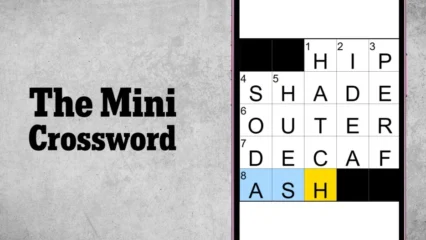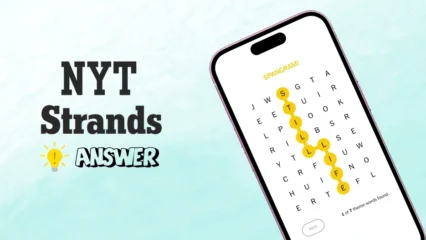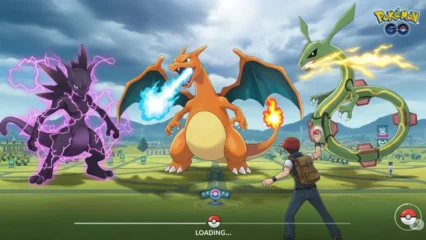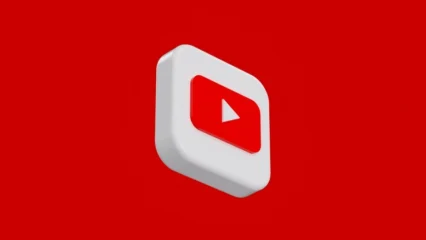Have you ever handed your iPhone to a child just to let them watch a quick YouTube video – only to find out later that they’ve opened your camera app or posted something on social media? It happens more often than you’d think.
To solve this problem, with the release of iOS 18, Apple has introduced some powerful new privacy tools that allow you to lock or even hide specific apps on your iPhone. This means you can now confidently hand over your phone to someone – whether it’s a curious child or an overly inquisitive friend – without worrying that they’ll see or use something they shouldn’t.
Here’s a step-by-step guide to help you lock and hide apps on your iPhone for an added layer of security.
In This Article
How to Lock Apps on Your iPhone

Not every app on your iPhone can be locked, but many – including Messages, the App Store, and third-party apps – can be secured using Face ID or your passcode.
Follow these steps to lock an app:
- Long-press on the app you want to lock.
- Tap Require Face ID.
- Confirm again by tapping Require Face ID.
From now on, every time you or anyone else tries to open that app, Face ID (or your passcode) will be required. Note that some core apps like Camera, Settings, and Find My currently cannot be locked using this method.
How to Hide Apps on Your iPhone

Hiding an app not only removes it from your Home Screen but also locks it behind Face ID or a passcode for added privacy. This is especially useful for hiding social media apps like Instagram or Twitter.
Here’s how to hide an app:
- Long-press on the app.
- Tap Require Face ID.
- Tap Hide and Require Face ID.
You’ll be prompted to verify with Face ID or your passcode. A confirmation screen will appear, explaining that the app icon and name will be removed from the Home Screen and placed in a hidden folder in the App Library. It will also note that you won’t receive any notifications from hidden apps.
Tap Hide App at the bottom of the screen to complete the process.
Where to Find Hidden Apps
To access your hidden apps –
- Swipe all the way right until you reach your App Library.
- Scroll to the bottom and look for the Hidden folder, indicated by an icon of an eye with a line through it.
- Tap the folder and authenticate using Face ID or your passcode to reveal your hidden apps.
How to Unhide or Unlock an App
Want to reverse the lock or unhide an app?
- Long-press the app in your App Library or Hidden folder.
- Tap Don’t Require Face ID.
- Confirm with your Face ID or passcode.
If you’re unhiding an app, note that it won’t automatically return to your Home Screen. To put it back:
- Go to your App Library, long-press on the app, and select Add to Home Screen.
With these new privacy tools in iOS 18, you have more control over who can access what on your iPhone. Whether you want to keep your kids out of your social apps or protect sensitive work tools, locking and hiding apps is a quick and effective way to secure your device.