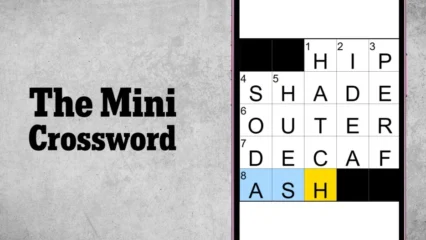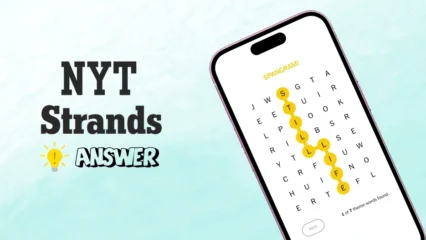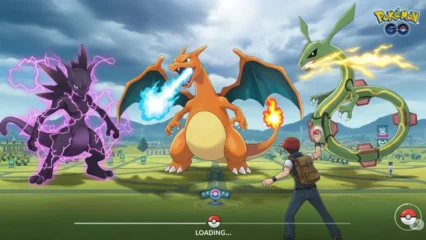Hi phone users! Our phones hold a lot of personal stuff—like photos, messages, bank details, and more. Just like we lock our homes to stay safe, you should also Protect Your Phone from Hackers who try to steal your information. It might sound scary, but keeping your phone safe isn’t that hard. In this post, we’ll share easy tips to help you protect your phone from Hackers and keep your private info safe. Let’s get started!
In This Article
1. Use a Strong Password or PIN
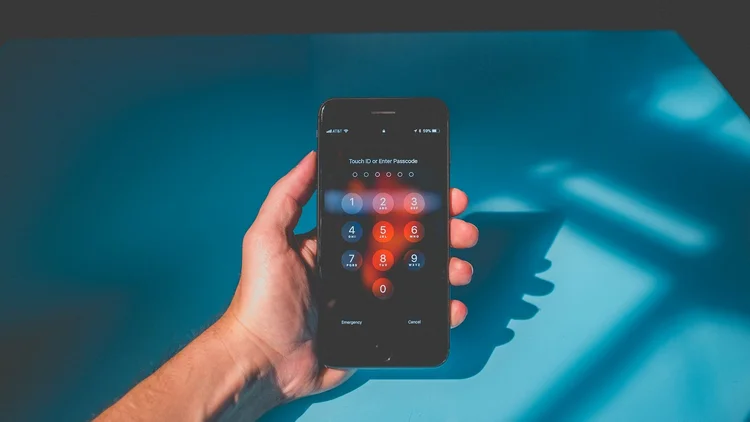
Having a strong password or PIN is very important to keep your data safe. A good password should be something unique, not easy to guess. Try to use a mix of capital and small letters, numbers, and symbols. Don’t use things like your name, birthday, or simple patterns.
If you use a PIN instead, don’t choose something like “1234” or “0000”—those are too easy to guess.
Both Android and iPhone let you lock your phone with a PIN, a password with letters and numbers (called alphanumeric), or just numbers. Choose the option that feels right for you, but make sure it’s strong.
For even better protection, turn on Fingerprint Lock (or Face ID if your phone has it). And remember—never share your password or PIN with anyone else.
2. Don’t let Lock-Screen notifications give the Information away

We suggest turning off lock screen notifications.
Usually, apps show messages on your phone’s lock screen. You can stop this by going to the lock screen settings in your phone’s settings app.
Also, think about turning off Siri or any other voice assistant on the lock screen.
These assistants should not share personal information without your password or PIN. But in the past, hackers have found ways to use them to unlock phones, see contacts, and view private photos or videos. So, it’s safer to turn this feature off completely.
On the contrary, if it’s very important or useful to show notifications on the lock screen, you can just turn on the “show app only” feature; this feature will only show the app icons on the lock screen but hide the content.
3. Charge your Phone with trusted USB ports

Remember, your phone is a smart device, and your charging cable does more than charge; it also transfers data. So, beware of where you put it to charge your device. It’s always recommended to use only the official phone charger to charge your phone.
“Avoid charging your phone with an unknown USB socket like someone’s laptop, power bank, or any other untrusted USB socket”. Remember, hackers can pre-program those smart devices to get your data while charging. Also, be alert! When transferring data from another computer to your device.
Avoid connecting your device using a USB cable to a computer in Cyber Cafes, Airports, or any other public place. Those computers are not trustworthy, “Because lots of people use them, and who knows, hackers might already have turned them into phishing devices.” Always use an official charger to charge your phone.
4. Keep your phone up to date with the latest security update
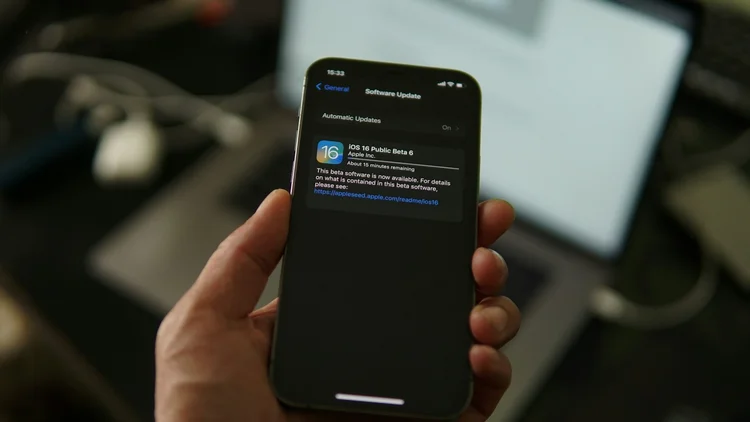
Phone manufacturers and software developers release security updates to fix problems that hackers might use to get into your phone. Not updating your phone with the latest security updates makes it vulnerable to potential attacks, such as malware infections, data breaches, and unauthorized access to sensitive information.
Hackers constantly develop new methods to exploit security loopholes. Usually latest security updates contain new levels of encryption and security features, so it’s always recommended to update with the latest official security updates released by your phone manufacturer or operating system.
Don’t install any updates or features released by a third party or any other vendors. Past hacking incidents show that hackers were able to hack phones that were outdated with security updates or had installed updates from third-party vendors.
5. Beware of using open Wi-Fi

We all know about the risks of using public wireless networks. But you may not realize how severe it is. Using public Wi-Fi networks can be a cause of significant security risks. Open Wi-Fi networks, like those found in cafes, airports, or public spaces, sometimes don’t have proper encryption or security features available on their network systems.
When connected to such networks, sensitive information like passwords, financial details, and personal data can be easily accessed by hackers. Consider using a virtual private network (VPN) or mobile data when accessing sensitive information like passwords and bank information, ensuring your online activities remain private and secure.
We recommend using your mobile data instead of using those open networks. If you are unable to use mobile internet at that time, use a VPN or Cloudflare for safety. VPNs like NordVPN or TunnelBear VPN provide better encryption and ensure your phone’s safety. Or use Cloudflare’s “1.1.1.1” App instead. They are available and free in both Android and iOS environments. Install through the Play Store or App Store and connect before using public Wi-Fi.
6. Be careful of what you install on your Device
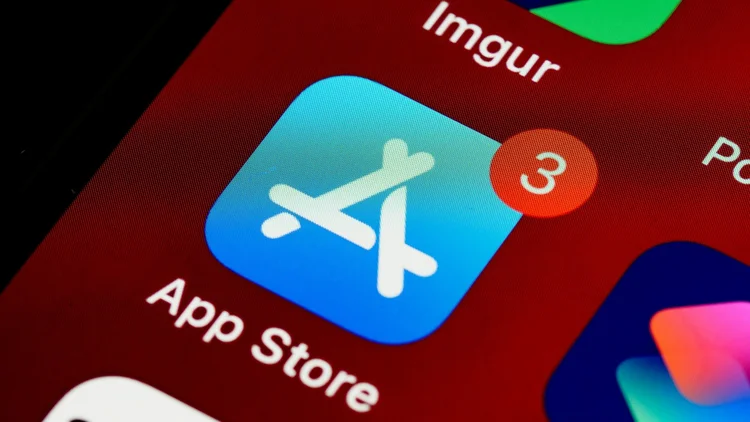
When you install apps on your Android or Apple device, you may be asked to grant various permissions, including access to your camera, the ability to read your files, or listen to your microphone.
There are legitimate uses for these permissions, but those permissions can also be used to perform abusive behavior. Don’t permit any apps to the permissions that shouldn’t be asked for. “For example, if a General Calculator app wants your Camera permission, it’s Abnormal”.
Don’t install any apps or software from Untrusted Sources. Block all sources from installing apps outside the App Store or Play Store. Verify what you are installing before installing it on your device. Even for the App Store, you should verify apps before clicking on the install button.
Though App Stores or Play Stores are considered safe, there have been reports of malicious apps spending months on the Play Store before being spotted and taken down by authorities. Always verify before installing new software on your device.
Apps found on different online Websites and Forums contain malware and Trojans that could lead to hacking your device or passing your data to online Mafia Groups. You don’t even know whether your information is getting away.
Some examples show that past hacking activities were carried out by malicious apps installed from untrusted sources. Other incidents happen when hackers constantly record videos using the victim’s phone camera, without letting the victim know what’s going on.
7. Think before clicking on Links

Be careful of various links on social media with eye-catching text like “Discount offer” or “Click the link and get 50% off.” How can you be certain that these links are safe? Even if a friend sends you a message with a link and claims it’s a great offer, you still can’t be sure if it’s safe.
Unfortunately, knowing what’s on the other side of the link is almost impossible without clicking on it. In this case, it’s better not to click on those links. Those unsafe links can lead you to a website that is run by hackers for phishing attacks or can infect your device with viruses.
Always verify a link by its URL prefix to verify authenticity. Suppose a link redirects you to facebook.com, its URL should be — “https://www.facebook.com/content sub URL”.
Hackers design websites with the same design as social media websites. So it’s impossible to recognize those links without recognizing the URL prefix. When a victim clicks on those links and tries to log in to social media, their information goes directly to the hacker. And when they have your sensitive data, like username and password, you can imagine what they can do with that type of information.
8. Additional Tips for Phone Security
- Review what’s already installed on your phone.
- Lock individual apps with PIN or Fingerprint.
- Keep an eye on things behind the scenes (See which apps are running in the background).
- Delete personal data from your old device.
- Don’t open suspicious emails.
- Delete all app permissions and reset your phone if necessary.
- Don’t give your phone to anyone you can’t trust or a stranger.
- Turn off Wi-Fi and mobile Data when not in use.
- Use Two Factor Authentication (2FA) for social media accounts.
- Turn on the “Find My Device” feature and track your device if it is lost.